I switched from Microsoft’s Outlook to Mozilla’s Thunderbird for email handling about 8 months ago. Why? Curiosity, I guess – – nothing more, really. In those 8 months, Thunderbird crashed a total of 4 times – and each time, I had to spend a considerable amount of time rebuilding my email. Earlier this week, I had a complete system crash and ended up rebuilding my entire PC from scratch. I had backed up my Thunderbird files using MozBackUp – however, when I went to restore those backed up files after rebuilding .. everything was gone. *Poof*
I took this opportunity to start using Outlook, once again, for email handling. Say what you will about it, I’ve never had a crash to the proportions I experienced with Thunderbird.. and whenever I have had problems… solutions were very easy to find. Along with email, I’ve started using Outlooks calendar, once again, for appointments and such. A couple of months ago, I had started using Google Calendar so I could share it with Lindsey because she does some of my scheduling for me when it comes to client phone consults and interviews, etc. We decided that using Google’s Calendar would allow me to block out the times I am not available so she could see the times that I am available so she can easily schedule things for me. I can now sync my Outlook with Google’s calendar so I can make my availability changes on my local machine and it syncs with Google… and vice versa, when Lindsey updates my Google calendar with a client appointment – it syncs with my Outlook calendar. So far, it’s a pretty decent setup.
How could you accomplish this? It’s pretty darned simple…..
- Download GoogleCalendarSync
- When the dialogue box opens – click Save File and save it to a location on your own computer
- Open the executable file and click Run
- Read through the terms of use statement that appears and then click I Agree
- Follow the rest of the installation directions, then click Install to complete the installation on your machine
- Once installed, the Google Calendar Sync window appears:
- Type the email you use for logging into Google in the Email field
- Type your Google password in the Password field
- Choose your Sync Option:
- 2-way: This syncs your Google Calendar with your Outlook and, vice versa, it syncs your Outlook with your Google Calendar. So, you can make changes in either calendar – and it will sync up.
- 1 way: Google Calendar to Outlook Calendar – This syncs only Google events with Outlook.
- 1 way: Outlook to Google Calendar – This syncs only Outlook events with Google Calendar
- Specify the time you want the syncs to occur, in minutes
- Click Save
And that’s it. GoogleCalendarSync will sync right away, after you click Save – – and then it will sync every X minutes (where ‘X’ is the time you specified during your setup).
Happy calendaring!
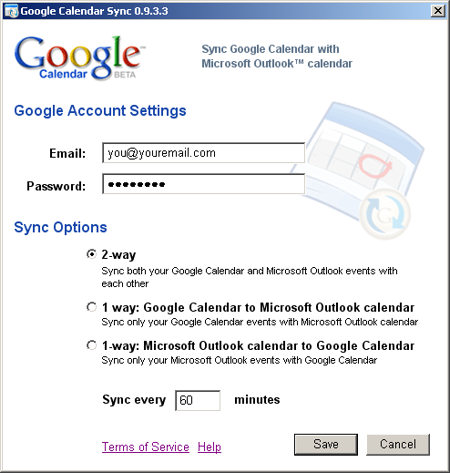
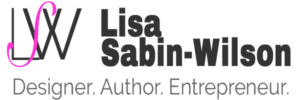
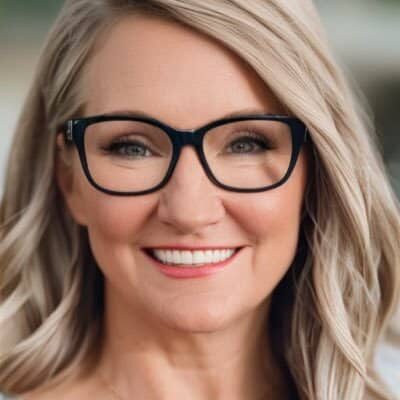
Alas… I need to upgrade to Outlook 2007 first.
@-)
I don’t think 07 is required, is it? I’m using ’03… because I’m slow like that 🙂
Slow? Heh… I’m Outlook 2002 still.
2002, eh? I don’t feel so bad. If you tell me that you’re still on dialup, we’re going to have to put you in therapy. :p
The syncing worked great for me. I did it so my MIL could also keep track with the kids’ schedule. It really helps a lot.
That is a real bummer to hear, I use thunderbird, and would never, and I do mean NEVER use outlook again!
But everyone has there preferences..
🙂
althought i use the mozilla products, and love them, i still understand that they can not take heavy loads. Opera on the other hand can keep 30+ tabs without ever slowing or crashing, pity they dont have email.
This is perhaps one of the most convenient features that Google calendar has produced. The one I really hope to see is one where we can download emails from gmail directly and not have to go through outlook.
What if you have multiple calendars in Google? Which calendar does it sync with? It seems like Outlook 07 lets you do this with ical, but Outlook 03 does not.